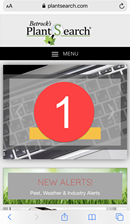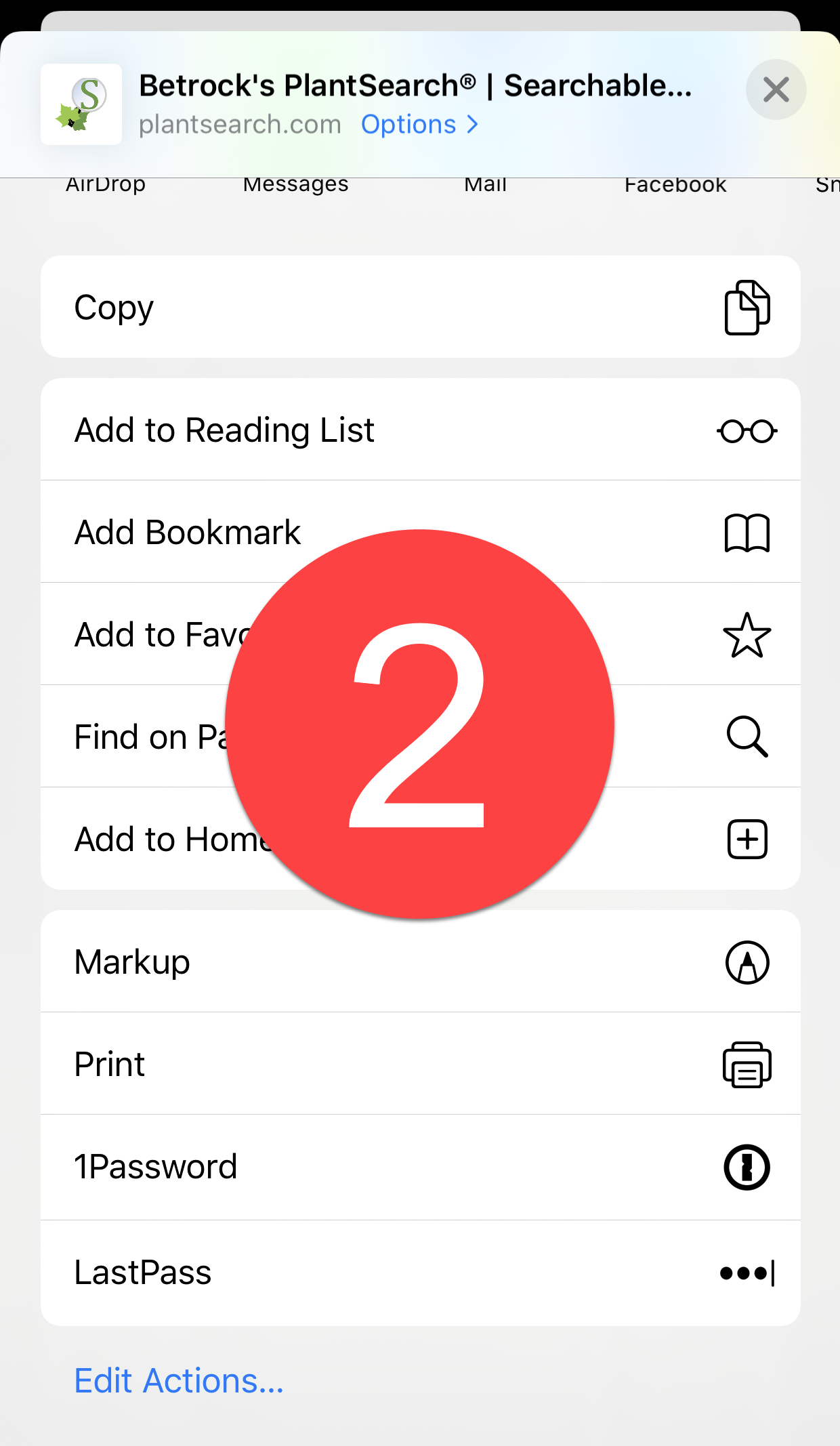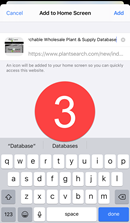As of January 1st, 2020 we have discontinued our PlantSearch mobile application for both Android and Apple IOS. The app will continue to work on your mobile device, but there won't be any updates or support moving forward. We advise you to uninstall the app and use our NEW mobile ready website. Please install the icon to your device by following the instructions below.
Step 1: Visit the website
Open the PlantSearch website homepage
Step 2: Open the menu
Click on the icon with the three dots at the top right of your screen to open the settings menu (See Image 1)
Step 3: Add shortcut to Home Screen
From the menu select "Add to Home Screen" (See Image 2), then click "Add" on the next 2 windows (See Images 3 & 4)
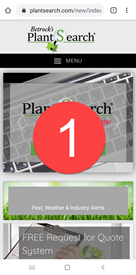
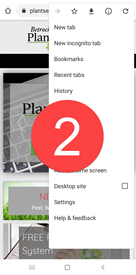
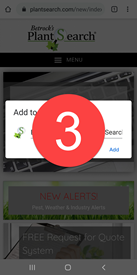
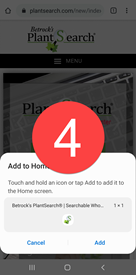
Step 1: Visit the website
Open the PlantSearch website homepage
Step 2: Select the middle icon
Click on the middle arrow icon at the bottom of your screen. (See Image 1)
Step 3: Add shortcut to Home Screen
From the new menu, scroll to select "Add to Home Screen" (See Image 2)
Step 4: Choose how to Name Shortcut
Choose how to name the shortcut and press "Add" (See Image 3)